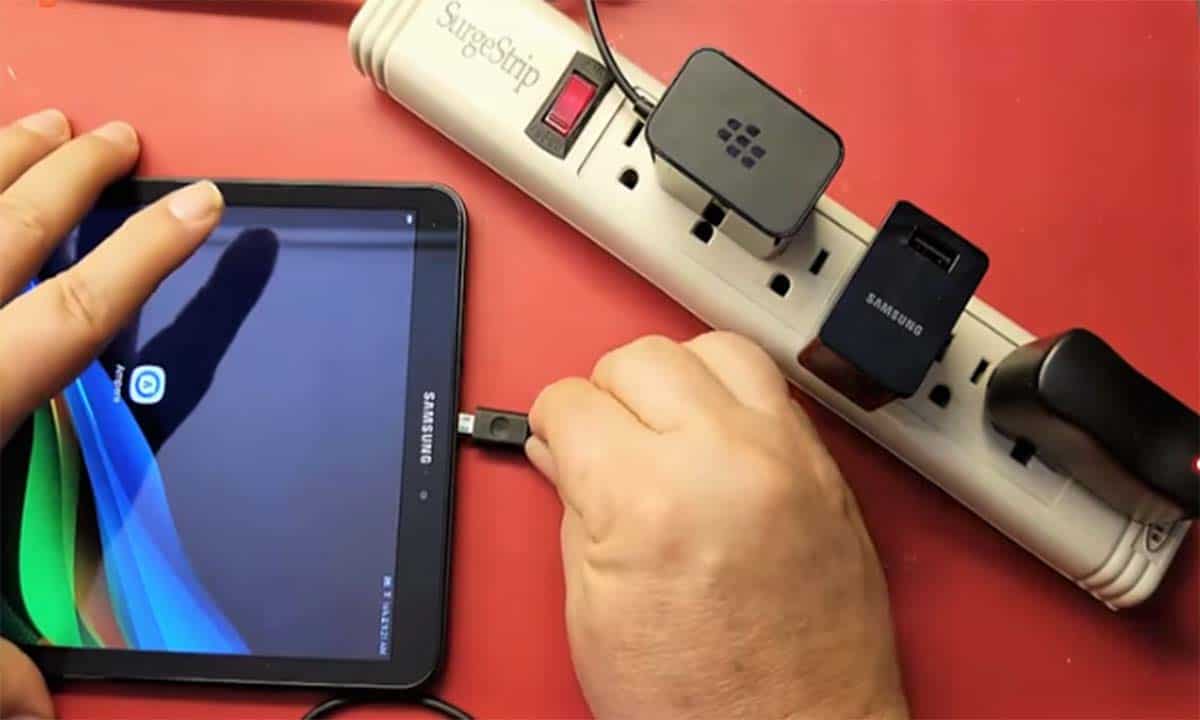Last Updated on June 6, 2023 by Nurul
Is your tablet taking forever to charge? Do you find yourself constantly waiting for the battery to reach full capacity? Slow charging can be frustrating and inconvenient, especially when you rely on your tablet for work or entertainment. But why is it happening? There are several factors that can contribute to slow my tablet charging so slow from outdated hardware to software issues.
In this article, we’ll explore the most common reasons why your tablet might be charging slowly and what you can do to fix the problem. So, let’s get started and get your tablet charging up to speed again!
How do you fix a slow-charging tablet?
If your tablet is charging slowly, there are several steps you can take to fix the issue. Here are four potential solutions to try:
1. Checking the charger and cable
The first step to take is to check the charger and cable. Here’s what to look for:
- Make sure the charger and cable are compatible with your tablet. If they are not, they may not be able to provide enough power to charge your device at a reasonable speed.
- Check for any physical damage to the charger or cable. If the cable is frayed, torn, or otherwise damaged, it may not be able to charge your tablet properly.
- Check the charger’s output. Different chargers have different output levels, and if the output is too low, it may not be able to charge your tablet quickly enough. You can find the output level on the charger itself or in the product manual.
- Try using a different charger and cable. If you have another charger and cable that are compatible with your tablet, try using them to see if they charge your device more quickly.
- If you’re still having issues, consider purchasing a new charger or cable. It’s important to choose a high-quality product that is designed for your tablet to ensure that it can charge your device quickly and safely.
Checking the charger and cable is a quick and easy step that can often solve slow charging issues. If your tablet is still charging slowly after trying this step, move on to the next solution.
2. Resetting the tablet
Resetting your tablet is a simple but effective way to fix a variety of issues, including slow charging. Here’s how to do it:
- Press and hold the power button: Press and hold the power button on your tablet until the power options menu appears.
- Select “Restart” or “Reboot”: Look for an option to restart or reboot your tablet. The exact wording may vary depending on your device and operating system.
- Wait for the tablet to restart: Once you select the restart option, your tablet will shut down and then restart. This may take a few moments.
- Check the charging speed: After the tablet has restarted, plug it in and see if the charging speed has improved.
If resetting the tablet doesn’t solve the slow charging problem, you may need to try one of the other solutions mentioned earlier, such as checking the charger and cable or cleaning the charging port. If none of these solutions work, it may be time to consult a professional or replace the battery.
3. Cleaning the charging port
Cleaning the charging port is an important step to take if your tablet is charging slowly. Over time, dust, lint, and other debris can accumulate in the charging port, making it difficult for the charger to make a proper connection. Here’s how to clean the charging port:
- Turn off your tablet: Before you begin cleaning the charging port, make sure your tablet is turned off to prevent any electrical shock or damage.
- Inspect the charging port: Use a flashlight or another light source to inspect the charging port. Look for any visible debris, such as dust or lint, that may be obstructing the port.
- Gently remove any debris: Using a clean, dry toothbrush, gently brush the debris out of the charging port. Be careful not to use too much force, as you don’t want to damage the port. You can also use a can of compressed air to blow any debris out of the port.
- Check the charging port again: Once you’ve removed the visible debris, inspect the charging port again to ensure it’s clean. If there’s still debris inside the port, repeat the cleaning process until it’s completely clear.
- Try charging your tablet: Once the charging port is clean, try charging your tablet again. You should notice an improvement in the charging speed, as the charger is now able to make a proper connection with the port.
Cleaning the charging port is a simple and effective way to speed up your tablet’s charging time. If you’re still experiencing slow charging after cleaning the port, try some of the other solutions, such as checking the charger and cable or resetting the tablet. If the problem persists, it may be time to consult a professional or replace the tablet’s battery.
4. Updating the tablet software
Updating the software on your tablet is a crucial step in ensuring its optimal performance, including faster charging. Outdated software can cause several issues, including slow charging, software crashes, and security vulnerabilities.
To update the software on your tablet, follow these steps:
- Go to the settings menu on your tablet.
- Look for the “Software update” option. This may be located under “System” or “About tablet,” depending on the model of your tablet.
- Select “Software update” and wait for the tablet to check for available updates.
- If there is an update available, click on “Download and Install” to start the update process.
- Wait for the update to download and install. This process may take some time, depending on the size of the update and the speed of your internet connection.
- Once the update is complete, your tablet will restart, and you should see an improvement in performance, including faster charging.
It’s essential to keep your tablet’s software up to date to avoid any issues that may affect its performance. You can also set your tablet to automatically check for software updates to ensure you’re always running the latest version. If you continue to experience slow charging after updating the software, consider trying some of the other solutions mentioned earlier or contacting a professional for assistance.
Tips for Improving Charging Speed
If you’re looking to improve the charging speed of your tablet, here are four tips to consider:
1. Using the original charger and cable
Using the original charger and cable that came with your tablet is essential to ensure optimal charging speed and performance. Here’s why:
- Compatibility: The charger and cable that come with your tablet are specifically designed to work with your device. Third-party chargers or cables may not be compatible, leading to slower charging times and even damage to your tablet’s battery.
- Voltage and Amperage: The voltage and amperage of the charger and cable play a significant role in charging speed. The original charger and cable are designed to provide the correct voltage and amperage, which ensures optimal charging speed.
- Quality: The quality of the charger and cable also affects charging speed. The original charger and cable are manufactured to meet the highest quality standards, ensuring the most efficient charging performance.
If you’re using a charger or cable that didn’t come with your tablet, you may be compromising the charging speed and performance of your device. To ensure the fastest possible charging speed, use the charger and cable that came with your tablet.
If you’ve lost or damaged your original charger or cable, make sure to purchase a replacement that’s compatible with your device. Look for chargers and cables that are specifically designed for your tablet model to ensure the best possible charging speed and performance.
2. Turning off the tablet while charging
Turning off your tablet while it’s charging is a simple yet effective way to improve its charging speed. When your tablet is powered on, it uses its battery to perform various tasks, such as running apps, syncing data, and displaying notifications. These activities can slow down the charging process and extend the time it takes to reach a full charge.
Here are the steps to turn off your tablet while it’s charging:
- Plug your tablet into a charger using the original cable and charger that came with the device.
- Power off your tablet by holding down the power button until the power off option appears.
- Tap on the power off option to turn off your tablet.
- Leave your tablet charging while it’s turned off until it reaches a full charge.
- Once the tablet has reached a full charge, unplug it from the charger and power it on again.
3. Using a wall charger instead of a computer or car charger
When it comes to charging your tablet, the type of charger you use can make a big difference in the speed of the charging process. While it may be tempting to charge your tablet using a computer or car charger, using a wall charger is typically the best option for faster charging speeds.
Here are a few reasons why:
- Higher Wattage: Wall chargers typically have a higher wattage output than computer or car chargers. A higher wattage means that the charger can provide more power to the tablet, resulting in faster charging times.
- Dedicated Power Source: A wall charger is a dedicated power source for your tablet, whereas a computer or car charger may have to share power with other devices. Sharing power can lead to slower charging times.
- Compatibility: Wall chargers are specifically designed to work with your tablet, ensuring optimal charging speeds. Computer or car chargers may not be as compatible, leading to slower charging times or other issues.
When choosing a wall charger, make sure to choose one that is compatible with your tablet and has a high enough wattage output to provide fast charging speeds. It’s also important to use a high-quality charger to ensure safety and avoid damage to your tablet.
4. Avoiding extreme temperatures
Avoiding extreme temperatures is an important factor in ensuring that your tablet charges efficiently and stays in good condition. High or low temperatures can affect the performance of the battery and slow down charging times. Here are some tips to help you avoid extreme temperatures while charging your tablet:
- Don’t charge in direct sunlight: Charging your tablet in direct sunlight can cause it to overheat, leading to slower charging times and potential damage to the battery. Instead, find a cooler, shaded area to charge your tablet.
- Avoid charging in extreme cold: If the temperature is too cold, the battery’s chemical reactions will slow down, reducing its overall capacity and slowing down charging times. Avoid charging your tablet in extremely cold temperatures or leaving it in a cold environment, such as outside in winter.
- Keep your tablet at room temperature: The optimal temperature range for charging your tablet is between 20°C to 25°C (68°F to 77°F). Keeping your tablet at room temperature while charging will help ensure that it charges efficiently.
- Don’t use your tablet while it’s charging: Using your tablet while it’s charging can cause it to generate more heat, which can slow down the charging process. To speed up charging times, it’s best to turn off your tablet and let it charge without any additional activity.
By following these tips, you can help ensure that your tablet charges efficiently and stays in good condition. If you’re still experiencing slow charging times despite these precautions, it may be time to consider consulting a professional or replacing your tablet’s battery.
Conclusion
A slow-charging tablet can be frustrating, but there are several simple solutions to improve the charging speed. By checking the charger and cable, resetting the tablet, cleaning the charging port, updating the software, and following the tips we’ve discussed, you can help ensure that your tablet charges efficiently and stays in good condition.
Remember to always use the original charger and cable, turn off your tablet while charging, use a wall charger instead of a computer or car charger, and avoid extreme temperatures. By taking these steps, you can enjoy a faster-charging tablet and prolong its overall lifespan.
If you’ve tried these solutions and are still experiencing slow charging times, it may be time to consult a professional or consider replacing your tablet’s battery. With proper care and maintenance, your tablet can continue to serve you well for years to come.

Hi, I’m Nurul! I love touching the latest gadget, unboxing them, and even smelling them! In this blog, I will share all my experiences. Hope you get the right idea about all kinds of gadgets from this blog.