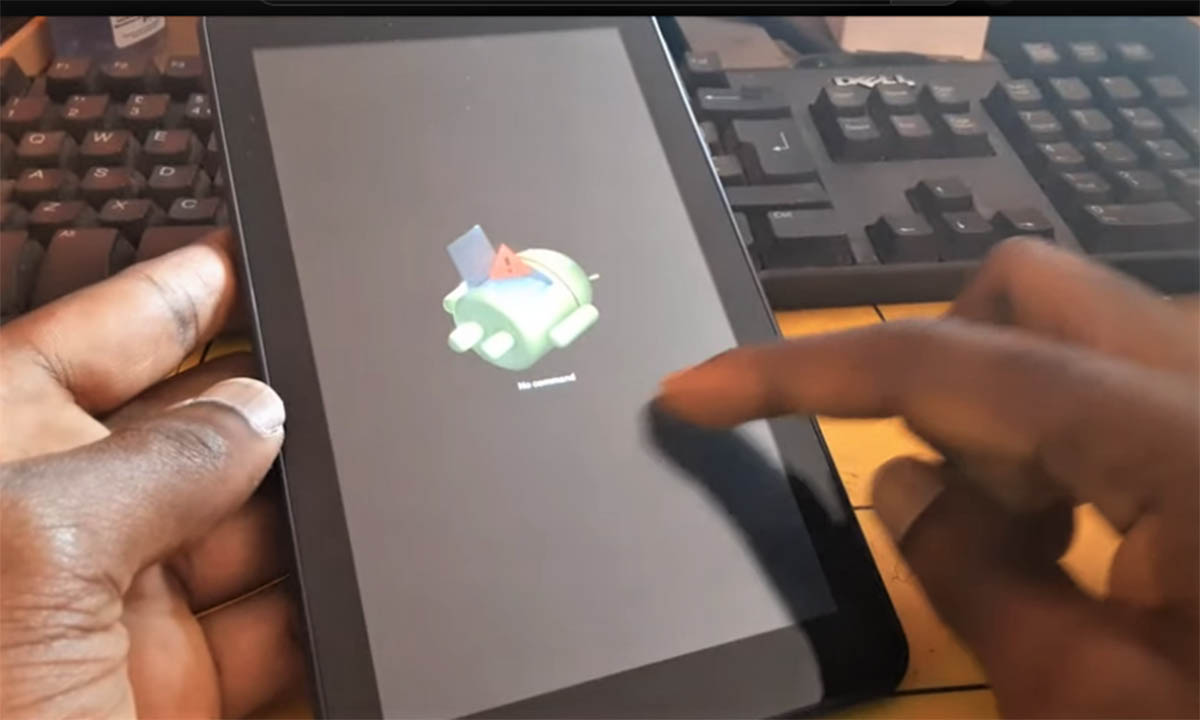Last Updated on June 6, 2023 by Nurul
The ONN tablet is a popular device known for its affordability and versatility. It is a convenient device that can be used for entertainment, work, and communication.
However, one of the most common problems that users encounter with the ONN tablet is that it won’t turn on. This issue can be frustrating, especially if you have important work or data stored on the device.
The purpose of this blog post is to provide a comprehensive guide on how to troubleshoot this issue. Whether it’s a dead battery, hardware issue, software issue, or power source problem, this post will cover the possible reasons for the ONN tablet not turning on and what you can do about it.
Contents
Quick Tips To Turn On Your Onn Tablet:
| Steps | Description |
| 1 | Charge the tablet’s battery if it is low. |
| 2 | Press and hold the power button until the device turns on. |
| 3 | If the tablet still won’t turn on, try performing a soft reset. |
| 4 | If the soft reset doesn’t work, try a factory reset as a last resort. |
Possible Reasons for the ONN tablet not turning on
1. Dead battery
One of the most common reasons for the ONN tablet not turning on is a dead battery. If the tablet has not been used for a long time or if it was not properly charged, the battery may have drained completely.
2. Hardware issue
Another possible reason for the ONN tablet not turning on is a hardware issue. This can be caused by physical damage, such as a drop or spill, or by internal component failure.
3. Software issue
A software issue can also cause the ONN tablet not to turn on. This can happen if the tablet has been updated with buggy software, has been infected with malware, or has a corrupt system file.
4. Power source issue
Lastly, the ONN tablet may not turn on if there is a problem with the power source. This can happen if the tablet is not properly connected to the charger or if the charger is not working properly.
Basic Troubleshooting Steps
1. Check the power source.
Before you do anything else, make sure that the ONN tablet is properly connected to the charger. If the tablet is not charging, try using a different charger to see if that resolves the issue.
2. Charge the tablet
If the tablet is not turning on, try charging it for at least 30 minutes before attempting to turn it on. If the battery is completely drained, it may take longer to charge.
3. Restart the tablet.
If the tablet is still not turning on after being charged, try restarting it. To restart the tablet, press and hold the power button for 10-15 seconds until it turns off. Then, press the power button again to turn it back on.
4. Soft reset
If the tablet is still not turning on after restarting it, try a soft reset. A soft reset is a process that restarts the tablet without deleting any data.
To do a soft reset, press and hold the volume up button and the power button at the same time for 10-15 seconds until the tablet restarts.
Advanced Troubleshooting Steps
1. Factory reset.
If the basic troubleshooting steps do not resolve the issue, you may need to perform a factory reset. A factory reset will erase all data on the tablet, so make sure to back up any important data before proceeding.
To perform a factory reset, follow these steps:
- Turn off the tablet.
- Press and hold the volume up button and the power button at the same time.
- Release both buttons when the OEM logo appears.
- Use the volume buttons to navigate to the “Wipe data/factory reset” option and select it with the power button.
- Confirm the factory reset by selecting “Yes” and wait for the process to complete.
2. Update software
If the issue is caused by a software problem, updating the software may resolve the issue. To update the software, go to the settings app on the tablet and check for updates.
3. Check for physical damage
If you suspect that the issue is caused by physical damage, it is important to have the tablet inspected by a professional. Physical damage can cause internal component failure.
Which can be difficult to repair If you suspect that the issue is caused by physical damage, it is important to have the tablet inspected by a professional. Physical damage can cause internal component failure, which can be difficult to repair.
4. Contact customer support
If you are still having trouble with the ONN tablet not turning on, it may be time to contact customer support. Customer support can provide further assistance and may be able to diagnose the issue more accurately.
Why is my Onn tablet not working?
There could be several reasons why your ONN tablet is not working. Some common issues include
- Dead or low battery
- Software issues
- Hardware problems, such as a damaged screen or faulty charging port
- Operating system error or corrupted data
- Third-party app causing problems
- Outdated software or drivers
- Overheating
- Malfunctioning power button
- Physical damage to the tablet, such as water damage or a broken device.
Conclusion
If your ONN tablet won’t turn on, there are several steps you can take to diagnose and resolve the issue. From a dead battery to a software problem, there are a variety of reasons why a tablet may not turn on. With the steps outlined in this guide, you can troubleshoot the issue and get your tablet back up and running in no time.

Hi, I’m Nurul! I love touching the latest gadget, unboxing them, and even smelling them! In this blog, I will share all my experiences. Hope you get the right idea about all kinds of gadgets from this blog.